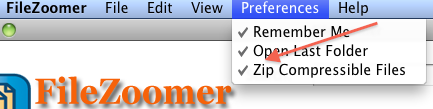The user community has spoken and file compression, the feature you’ve requested most has been added to FileZoomer.
The benefits of compressing files are probably obvious but we’ll list them anyway. Compressing files reduces bandwidth costs, reduces transfer times and reduces storage costs. Now FileZoomer is not only considerably faster but using it to manage your S3 accounts will actually save you money on your monthly Amazon S3 bills.
File compression is an account option that can be turned on and off as you wish. The default setting for file compression is off so you’ll need to turn it on to see it work. To turn on file compression just launch File Zoomer and log in to your S3 account, then click the “preferences” menu item. Click “Zip Compressible Files” and once the checkmark is there all compressible files will be compressed during uploads, downloads and while stored. You’ll see a new .zip extension added to each compressed file so that you can easily identify compressed files.
Downloading files that were compressed during upload with FileZoomer will automatically uncompress them. If you choose to use another utility to download your files you’ll be able to unzip them using standard zip tools.
One of the things we use S3 for is to store log files, which are highly compressible. In our testing of daily log file uploads we’re seeing transfer speed improvements of nearly 80% with a corresponding reduction in space used to store the files.
File types that are inherently already compressed, for instance jpeg, mp3, zip, and most video files, will not get compressed as they are not “compressible”.
Please let us know what you think of this feature and what other features you’d like to see added.