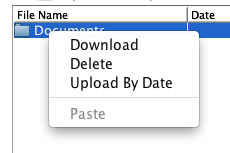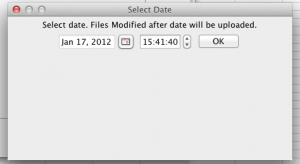The newest version of FileZoomer includes an option to upload only those files within a directory that have been updated after a specific date and time. This allows you to keep a complete version of a local folder in your S3 account without the need to constantly re-upload everything.
As an example – let’s say I want to upload the “Documents” folder from my Mac. I’d open and log into File Zoomer, click the upload button, navigate to the “Documents” folder and select it to upload the entire folder (with sub-folders) into FileZoomer. Because my documents folder is pretty large it’s going to take awhile to complete.
However, the next time I want to update the contents of my Documents folder I’ll just log into FZ, and “right click” the folder containing my documents folder. That brings up the following menu:
If I select the “Upload by Date” option I’ll see the following:
The date of the last upload to this folder is displayed so you can either use it or enter your own date. Clicking OK will then launch an upload of every file that’s been updated after the date displayed in the dialog.
Check it out and let us know how you like it in the comments..