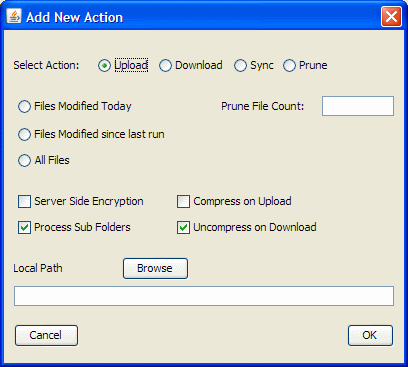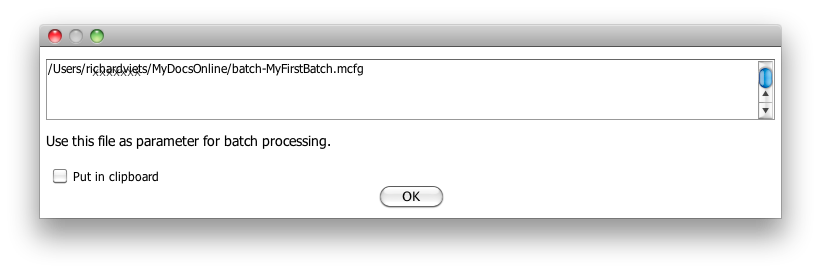The newest version of FileZoomer Adds support for several new Amazon Web Services S3 capabilities, including:
Object Life Cycle: specify that files be deleted or moved to low-cost AWS Glacier storage after a set number of days or after a certain date.
Versioning: Turned on at the bucket level, versioning means that even if you upload multiple updates to a file all previous versions are saved. The newest version shows up as usual, but if you right-click the file and “show versions” all the prior versions will be displayed, and they can then be downloaded.
It’s important to know that with the current version of S3 these two features — Object Life Cycle and Versioning — are mutually exclusive. If you turn on Versioning you can’t also use Life Cycle rules, and if you are using Life Cycle you can’t turn on Versioning.
The new version of FileZoomer also includes a Batch Processing option. After interactively [click to continue…]
AWS recently announced Object life Cycle support for S3, which enables automated actions to be performed on objects based on a date or based on a time interval having elapsed. There are currently two actions available:
- Delete the objects (files)
- Move the object to low-cost Amazon Glacier storage
To automatically delete files specify a number of days or a specific date and the objects will be deleted after the specified time.
The migrate files to Glacier option moves the object to the AWS Glacier system for archiving using cheaper storage. Files are moved to Glacier after the specified number of days have elapsed or a specific date is reached.
Object life cycle support is based on the object prefix, better known as the folder path.
A bucket may contain folder paths with different rules. For example your BACKUP bucket might [click to continue…]
A major new feature of FileZoomer Beta 0.9 is “Batch Processing,” designed to facilitate and automate repetitive S3 transfer tasks.
We needed to upload web site backups and logs to S3 from Linux systems, and the only access from Linux to S3, at the time, was with a Perl module which did not handle large files well. S3 access code from FileZoomer was reused to create a command line java jar file that could run using the scheduling system provided by the operating system. Being java-based, it could be used on Windows and OS X systems as well.
Manually creating the configuration file was soon replaced by an interactive GUI component in FileZoomer itself. After that it was a small step to also add a “Run Batch” command to FileZoomer so that common, repetitive tasks could be easily initiated from the application itself, when that is easier or more useful than using a scheduler to run an actual batch job. The ability to do interactive configuration and easily initiate regular “housekeeping” tasks (like backing up new and changed files in a Documents folder) soon made it popular around the office for Windows and Mac use.
Now it’s available to FileZoomer users. It’s a powerful, but somewhat complicated tool, so if you use it take some time to understand it.
We’ll describe here how to get started using Batch Processing, using as our example the most [click to continue…]
An earlier post introduced the new FileZoomer Batch Processing feature and walked through the configuration steps needed to prepare to do a “Run Batch” using a single, but very common, batch processing option. Here we go into more detail on all the available options and what they offer:
When you add a new configuration file (File…Batch Configuration…Add New Configuration File) and then “Add a New Action” you see this dialog that contains all the options available:
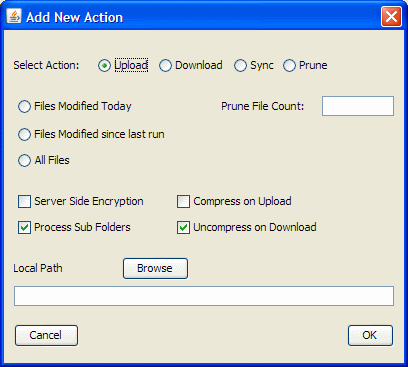
Let’s go through all the options starting with Select Action:
- Upload will upload files from the Local Path on the PC to the current S3 bucket and path.
- Download will download files from the current S3 bucket and path to the Local Path on the PC. [click to continue…]
Previous posts on the new FileZoomer Batch Option have shown how to interactively create a batch configuration file, and start a batch process from within FileZoomer.
You can also use the true batch version of the java jar file and run it from a command line, batch file, or terminal session on any operating system that supports command line or shell commands or terminal commands (and of course they all do). This makes it easy to create a configuration file (do it interactively) but to run the process unattended, including on a server or other machine different from the one used to create the configuration file.
When you save a configuration file you will notice that it tells you where that config file was saved, and the name:
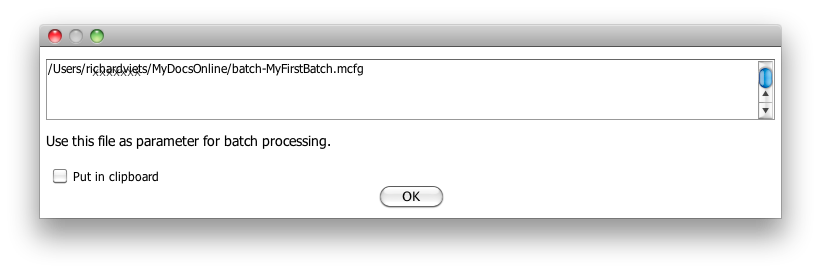
You can also check the box to put the path in the clipboard. You can also get this info anytime by [click to continue…]
FileZoomer now supports Amazon S3 Versioning, which keeps track of all versions of files in a bucket, and allows you to display and retrieve older versions of updated files. There are two important things to know about this S3 feature:
- Versioning is set for the whole bucket.
- Once set you can’t turn Versioning back off for that bucket and its files. Versioning can, however, be suspended.
- Versioning is incompatible with the Object Life Cycle feature (automatic deletion or migration to Glacier).
So plan ahead before enabling Versioning for a bucket.
To turn on Versioning navigate to the bucket and use [click to continue…]