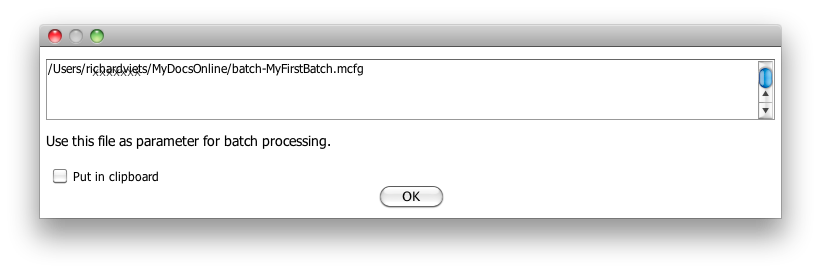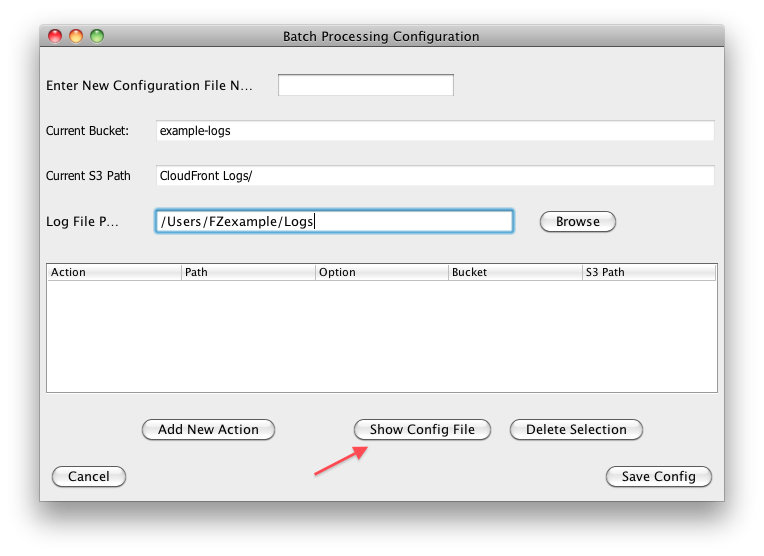Previous posts on the new FileZoomer Batch Option have shown how to interactively create a batch configuration file, and start a batch process from within FileZoomer.
You can also use the true batch version of the java jar file and run it from a command line, batch file, or terminal session on any operating system that supports command line or shell commands or terminal commands (and of course they all do). This makes it easy to create a configuration file (do it interactively) but to run the process unattended, including on a server or other machine different from the one used to create the configuration file.
When you save a configuration file you will notice that it tells you where that config file was saved, and the name:
You can also check the box to put the path in the clipboard. You can also get this info anytime by clicking “Show Config File” on the Batch Processing Configuration page:
Next, get a copy of FileZoomerBatch.jar and its associated lib folder (the link is to a zip file, unzip and and put it where you want to execute it from) Here’s the zip file’s MD5 if you want to confirm it..
Then use the appropriate technique for your OS to execute FileZoomerBatch.jar, remembering to provide the location of the config file. For instance, a Windows .BAT file located in the same directory as FileZoomerBatch.jar and the config file (mcfg) would have a command that looked like this:
java -jar FileZoomerBatch.jar “xxxxxx.mcfg”
(where xxxxxx was the name you gave your config file).
If you are executing on a linux or Mac OS X system use appropriate method. If you aren’t comfortable with that consider executing the batch process from within the FileZoomer App with “Run Batch”.